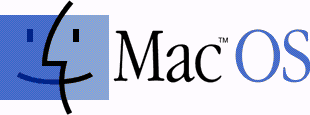| Key Combination | Effect |
|---|
| mouse down | Eject removable media
( Boot ROMs prior to 2.4f1 excluded the CD drive ) |
| opt | Bring up OpenFirmware system picker on New World machines
Boot to OS9 on pre-New World machines |
| F8 | Bring up Mac OS X boot partition selector (DTKs only?) |
| cmd-period | When OF system picker is active, open the CD tray |
| cmd-opt | Hold down until 2nd chime, will boot into Mac OS 9 ? |
cmd-x
(or just x?) | Will boot into Mac OS X if 9 and X are on the same partition and that's the partition you're booting from. |
| cmd-opt-n-d | Prevent native drivers from loading (System 7 until 9.x?) |
| cmd-opt-shift-delete | Bypass startup drive and boot from external (or CD). This actually forces the system to NOT load the driver for the default volume, which has the side effect mentioned above. For SCSI devices it searches from highest ID to lowest for a partition with a bootable system. Not sure about IDE drives. |
| cmd-opt-shift-delete-# | Boot from a specific SCSI ID # (# = SCSI ID number) |
| cmd-opt-p-r | Zap PRAM. Hold down until second chime. |
| cmd-opt-n-v | Clear NV RAM. Similar to reset-all in Open Firmware. |
| cmd-opt-o-f | Boot into open firmware |
| cmd-opt-t-v | Force Quadra AV machines to use TV as a monitor |
| cmd-opt-x-o | Boot from ROM (Mac Classic only) |
| cmd-opt-a-v | Force an AV monitor to be recognized as one |
| c | Boot from CD. If set to boot to X and no CD is present, may boot to 9. |
| d | Force the internal hard disk to be the startup device |
| n | Hold down until Mac logo, will attempt to boot from network server (using BOOTP or TFTP) |
| r | Force PowerBooks to reset the screen |
| t | Put FireWire machine into FireWire Target Disk mode |
| z | Attempt to boot using the devalias zip from first bootable partition found |
| ctl-cmd-shift-power | Reset power manager (with computer off) |
| shift | (Classic only) Disable Extensions |
| shift | (OS X, 10.1.3 and later) Disables login items. Also disables non-essential kernel extensions (safe boot mode) |
| cmd | (Classic only) Boot with Virtual Memory off |
| cmd-v | (OS X only) show console messages (verbose mose) during boot. Also invokes Safe Mode |
| cmd-s | (OS X only) boot into single user mode |
| cmd-opt-c-i | (Mac IIci only) Set date to 20 Sep 1989 to get a graphical easter egg |
| cmd-opt-f-x | (Mac IIfx only) Set date to 19 Mar 1990 to get a graphical easter egg |
| cmd-opt-shift-tab-delete | Erase startup disk under 7.1(?) |
| Key Combination | Effect |
|---|
| opt-click close box (or cmd-opt-w) | Close all open finder windows (except popup windows) |
| cmd-shift-opt-w | Close all open finder windows (including popup windows) |
| cmd-right arrow | Open folder in list view |
| cmd-opt-right arrow | Recursively open folder and nested folders in list view |
| cmd-left arrow | Close folder in list view |
| cmd-opt-left arrow | Recursively close folder and nested folders in list view |
| cmd-up arrow | Open parent folder. On Mac OS X, when nothing is selected and no windows are open, open User directory |
| cmd-opt-up arrow | Open parent folder, closing current folder |
| cmd-opt-shift-up arrow | Make desktop the active window, select parent volume |
| cmd-down arrow | Open selected item. On Mac OS X, when nothing is selected and no windows are open, open the desktop folder |
| cmd-opt-down arrow | Open selected item, closing current folder |
| cmd-opt-o | Open selected item, closing current folder |
| opt-double-click | Open selected item, closing current folder |
| opt-click | (In disclosure triangle) expand or collapse all folders within that window |
| tab | select next icon alphabetically |
| shift-tab | select previous item alphabetically |
| cmd-delete | move selection to trash |
| cmd-shift-delete | empty trash |
| space | while navigating, opens folder under mouse immediately (with spring-loaded folders enabled) |
| Key Combination | Effect |
|---|
| power | Bring up dialog for shutdown, sleep or restart (see next table) |
| cmd-ctrl-power | Unconditionally reboot (sometimes referred to as “control flower power” to easily remember) (dirty reboot - may corrupt disk) |
| ctrl-cmd-opt-power | Fast shutdown |
| cmd-power | Bring up debugger (if debugger installed). Really old macs (mac ii era) needed Paul Mercer's debugger init to do this, then it got folded into the firmware, around 040 timeframe. |
| cmd-opt-power | Put late model PowerBooks & Desktops to sleep |
| cmd-opt-ctrl-power | (PowerBook 500) Reset Power Manager |
| shift-fn-ctrl-power | (PowerBook G3, G4) Reset Power Manager |
| Key Combination | Effect |
|---|
| cmd-opt-esc | Force quit current app |
| cmd-shift-0 | Put late model PowerBooks & Desktops to sleep No longer work in OS X. On Macs with three floppy drives (Mac SE) they eject the third floppy disk. |
| cmd-shift-1 or 2 | Eject internal or external floppy. Not sure which is which on dual floppy machines (Mac SE, Mac II, etc.) |
| cmd-shift-3 | Screen shot |
| cmd-shift-4 | Abstract user defined area screen shot (hold control while selecting to direct it to the clipboard on Mac OS 9) |
| cmd-shift-capslock-4 | (Classic only) User selectable window screen shot |
| cmd-ctl-shift-3 | Screen shot to clipboard |
| cmd-ctl-shift-4 | Abstract user defined area screen shot to clipboard |
| cmd-ctl-shift-capslock-4 | (Classic only) User selectable window screen shot to clipboard (classic only) |
| cmd-tab | Switch apps (possible to change key in Mac OS 8-9) |
| cmd-shift-tab | Switch apps in reverse order |
| cmd-space | Switch keyboards/script systems (if more than one is installed) |
| cmd-opt-space | switch through all keyboards in keyboards menu |
| opt-f3, opt-f4 or opt-f5 | bring up the system preferences (Mac OS X only - maybe powerbooks only? only if system preferences isn't already running) |
| cmd-f1 | toggle between video mirroring and extended desktop mode (works on Ti Powerbooks) |
| opt-f1 | open the displays preference (10.2 and later) |
| cmd-f2 | auto-detect a newly-connected display (works on Ti Powerbooks) |
| opt-f2 | open the displays preference (10.2 and later) |
| opt-f3, f4, or f5 | open the Sounds preference (10.2 and later) |
| opt-f8, f9, or f10 | open the Keyboard and Mouse preference (10.2 and later) |
| f12 | Eject CD/DVD (must be held down on 10.1.2 or later). If the device can be dismounted, it is. If not, nothing happens. |
| f14 | dim display (cubes/g4 iMacs/others?) |
| f15 | brighten display (cubes/g4 iMacs/others?) |
| cmd-ctl-shift-0 | Spin down HD (when possible) on machines running OS 9 |
| cmd-` | cycle through current application's windows (Mac OS X 10.2 only?) |
| cmd-~ | cycle through current application's windows (reverse order) (Mac OS X 10.2 only?) |
| opt-"Empty Trash" | Emptry trash without locked file or contents summary alert. Empties locked items, as well |
| cmd-opt-D | (Mac OS X only) toggle dock |
| cmd-opt (when opening chooser) | (Mac OS 9 only) rebuild chooser cache of printer driver information |
| click / modifier | Effect |
|---|
| option-click in another application | Switch to that application and hide previous app |
| cmd-drag (window) | Drag window without bringing it to front (requires application support to work behind dialogs) |
| cmd-drag (window background) | Pan contents of window with hand (Finder) |
| cmd-opt-drag (window background) | Option may be needed to pan contents of window with hand (Finder) on 10.3 and later |
| cmd-drag (Mac OS X) | Rearrange menu extras |
| opt-drag (file) | Copy file |
| cmd-opt-drag (file) | Make alias of file |
| cmd-click window title | Pop-up menu showing path to current folder/document (in some applications) |
| option-windowshade | Windowshade all windows of application (classic only) |
| option-zoom | Zoom window to full-screen |
| option-yellow | Dock all windows of application (Mac OS X only) |
| option-green | Zoom window to fill screen (in some applications) |
The desktop is part of your computer’s internal filing system. The desktop information is actually stored in two invisible desktop files (Desktop DB and Desktop DF). The Desktop file/database holds all the information necessary to associate each file with the application that created it. It lets the system know what application should be launched when you open a given file and what icons it should display where. Depending on its size each application has one or more representatives in the desktop file. As applications and files move on and off your hard disk, the Desktop file must keep track of all this relocation — that can leave the Desktop file bloated and it can become corrupted. Every so often it’s necessary to start with a clean slate. You do that by rebuilding the desktop.